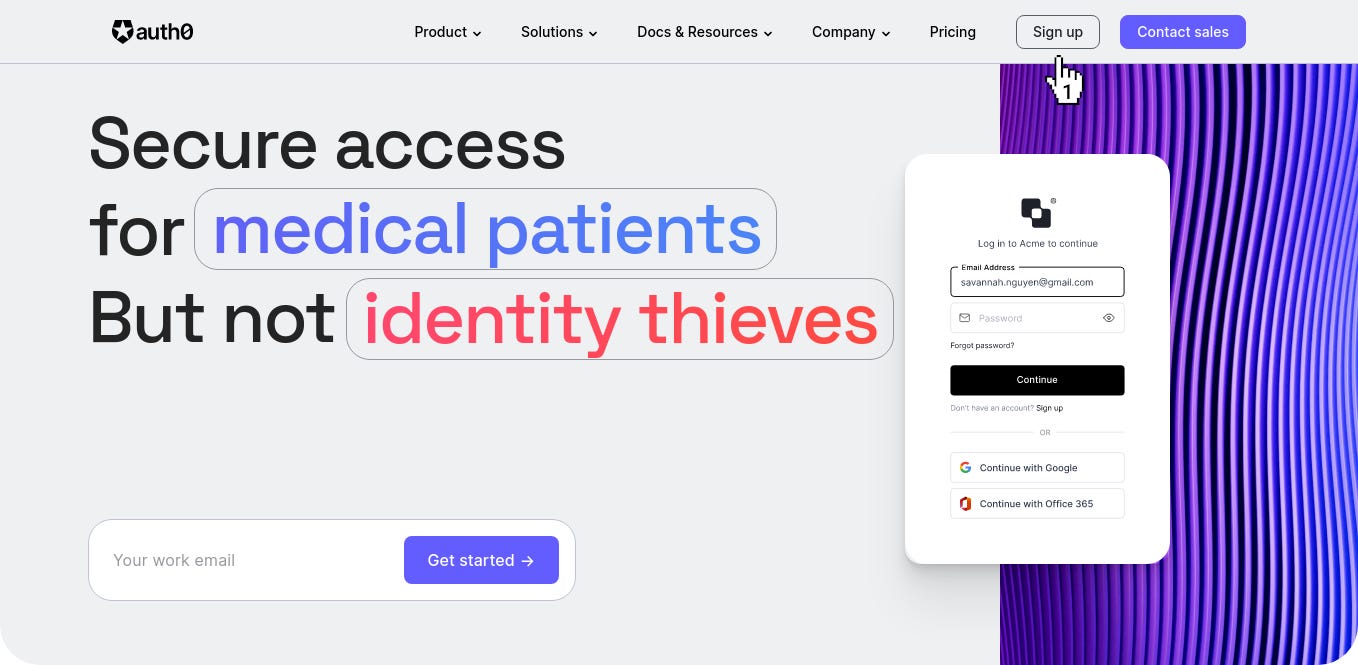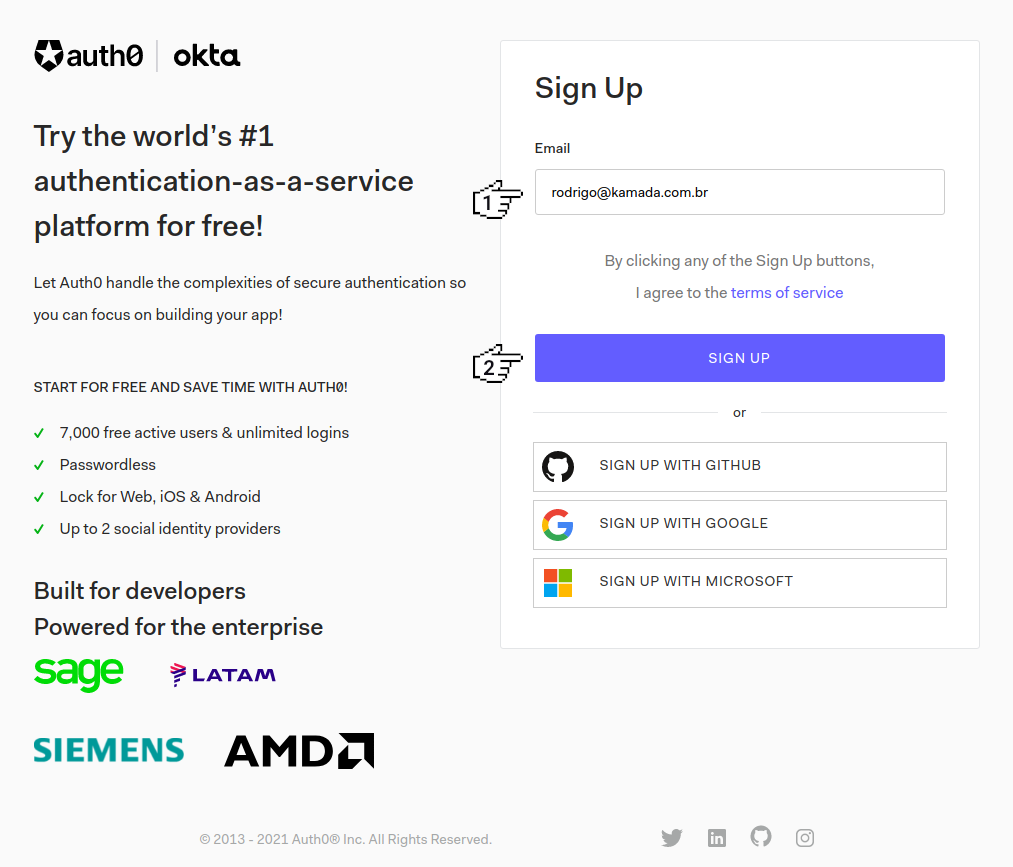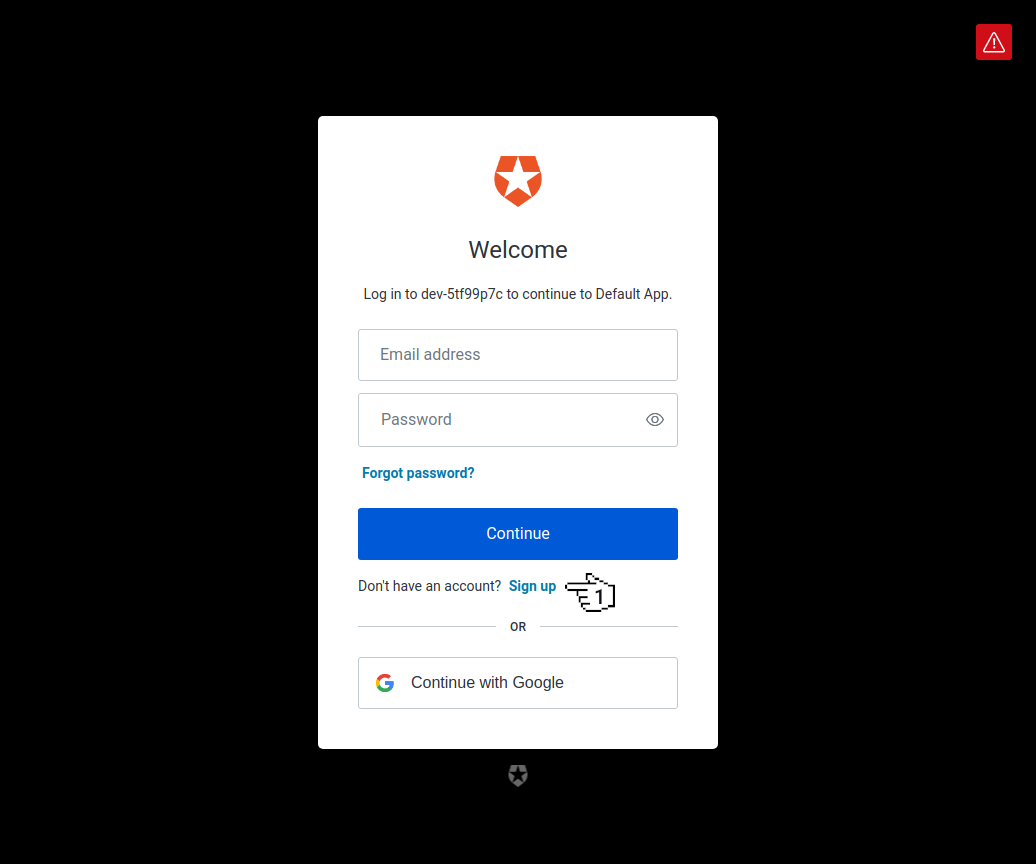Authentication using the Auth0 to an Angular application
Application example built with Angular 14 with authentication using the Auth0 service.
Introduction
Angular is a development platform for building WEB, mobile and desktop applications using HTML, CSS and TypeScript (JavaScript). Currently, Angular is at version 14 and Google is the main maintainer of the project.
Auth0 is an easy to implement, adaptable authentication and authorization platform.
Prerequisites
Before you start, you need to install and configure the tools:
Getting started
Create and configure the account on the Auth0
1. Let's create the account. Access the site https://auth0.com/ and click on the button Sign up.
2. Fill in the field Email and click on the button SIGN UP.
3. Fill in the fields Email, Password and click on the button Continue.
4. Click on the option Personal and click on the button NEXT.
5. Let's create the application. Click on the menu Applications and click on the menu Applications.
6. Click on the link with the application name.
7. Copy the domain that has been generated, in my case, the domain dev-5tf99p7c.us.auth0.com was copied, copy the Client ID that has been generated, in my case, the Client ID GBPB42qhMWCtvrwGmYxvm5cbHXU68nzG was copied, select the option Single Page Application in the field Application Type, fill in the fields Allowed Callback URLs, Allowed Logout URLs, Allowed Web Origins and click on the button Save Changes.
8. Check the registered email.
9. Ready! Account created and application configured.
Create the Angular application
1. Let's create the application with the Angular base structure using the @angular/cli with the route file and the SCSS style format.
ng new angular-auth0 --routing true --style scss
CREATE angular-auth0/README.md (1058 bytes)
CREATE angular-auth0/.editorconfig (274 bytes)
CREATE angular-auth0/.gitignore (620 bytes)
CREATE angular-auth0/angular.json (3249 bytes)
CREATE angular-auth0/package.json (1077 bytes)
CREATE angular-auth0/tsconfig.json (863 bytes)
CREATE angular-auth0/.browserslistrc (600 bytes)
CREATE angular-auth0/karma.conf.js (1430 bytes)
CREATE angular-auth0/tsconfig.app.json (287 bytes)
CREATE angular-auth0/tsconfig.spec.json (333 bytes)
CREATE angular-auth0/src/favicon.ico (948 bytes)
CREATE angular-auth0/src/index.html (298 bytes)
CREATE angular-auth0/src/main.ts (372 bytes)
CREATE angular-auth0/src/polyfills.ts (2338 bytes)
CREATE angular-auth0/src/styles.scss (80 bytes)
CREATE angular-auth0/src/test.ts (745 bytes)
CREATE angular-auth0/src/assets/.gitkeep (0 bytes)
CREATE angular-auth0/src/environments/environment.prod.ts (51 bytes)
CREATE angular-auth0/src/environments/environment.ts (658 bytes)
CREATE angular-auth0/src/app/app-routing.module.ts (245 bytes)
CREATE angular-auth0/src/app/app.module.ts (393 bytes)
CREATE angular-auth0/src/app/app.component.scss (0 bytes)
CREATE angular-auth0/src/app/app.component.html (23364 bytes)
CREATE angular-auth0/src/app/app.component.spec.ts (1094 bytes)
CREATE angular-auth0/src/app/app.component.ts (218 bytes)
✔ Packages installed successfully.
Successfully initialized git.2. Install and configure the Bootstrap CSS framework. Do steps 2 and 3 of the post Adding the Bootstrap CSS framework to an Angular application.
3. Configure the variable auth0.domain with the Auth0 domain and the variable auth0.clientId with the Auth0 Client ID in the src/environments/environment.ts and src/environments/environment.prod.ts files as below.
auth0: {
domain: 'dev-5tf99p7c.us.auth0.com',
clientId: 'GBPB42qhMWCtvrwGmYxvm5cbHXU68nzG',
redirectUri: 'http://localhost:4200/profile',
},4. Install the @auth0/auth0-angular library.
npm install @auth0/auth0-angular5. Create the SignInComponent component.
ng generate component sign-in --skip-tests=true
CREATE src/app/sign-in/sign-in.component.scss (0 bytes)
CREATE src/app/sign-in/sign-in.component.html (22 bytes)
CREATE src/app/sign-in/sign-in.component.ts (279 bytes)
UPDATE src/app/app.module.ts (477 bytes)6. Change the src/app/sign-in/sign-in.component.ts file. Import the Router service and create the signIn method as below.
import { Component } from '@angular/core';
import { Router } from '@angular/router';
@Component({
selector: 'app-sign-in',
templateUrl: './sign-in.component.html',
styleUrls: ['./sign-in.component.scss'],
})
export class SignInComponent {
constructor(private router: Router) {
}
public signIn(): void {
this.router.navigate(['/profile']);
}
}7. Change the src/app/sign-in/sign-in.component.html file. Add the lines as below.
<div class="row justify-content-center my-5">
<div class="col-4">
<div class="card">
<div class="card-body">
<div class="row">
<div class="col d-grid">
<button type="button" (click)="signIn()" class="btn btn-sm btn-success">
Sign in
</button>
</div>
</div>
</div>
</div>
</div>
</div>8. Create the ProfileComponent component.
ng generate component profile --skip-tests=true
CREATE src/app/profile/profile.component.scss (0 bytes)
CREATE src/app/profile/profile.component.html (22 bytes)
CREATE src/app/profile/profile.component.ts (280 bytes)
UPDATE src/app/app.module.ts (710 bytes)9. Change the src/app/profile/profile.component.ts file. Import the AuthService service and add the lines as below.
import { Component, OnInit } from '@angular/core';
import { AuthService } from '@auth0/auth0-angular';
@Component({
selector: 'app-profile',
templateUrl: './profile.component.html',
styleUrls: ['./profile.component.scss'],
})
export class ProfileComponent implements OnInit {
user: any;
constructor(private authService: AuthService) {
this.user = {};
}
public ngOnInit(): void {
this.authService.user$.subscribe((success: any) => {
this.user = success;
});
}
}10. Change the src/app/profile/profile.component.html file and add the lines as below.
<div class="row justify-content-center my-5">
<div class="col-4">
<div class="row" *ngIf="user.picture">
<div class="col mb-2 text-center">
<img [src]="user.picture" class="rounded-circle w-25">
</div>
</div>
<div class="row">
<div class="col mb-2">
<label for="email" class="form-label">Email:</label>
<input type="email" id="email" name="email" #email="ngModel" [ngModel]="user.email" class="form-control form-control-sm">
</div>
</div>
<div class="row">
<div class="col mb-2">
<label for="nickname" class="form-label">Nickname:</label>
<input type="text" id="nickname" name="nickname" #nickname="ngModel" [(ngModel)]="user.nickname" class="form-control form-control-sm">
</div>
</div>
</div>
</div>11. Change the src/app/app.component.ts file. Import the AuthService service and create the signOut method as below.
import { Component, Inject, OnInit } from '@angular/core';
import { DOCUMENT } from '@angular/common';
import { AuthService } from '@auth0/auth0-angular';
@Component({
selector: 'app-root',
templateUrl: './app.component.html',
styleUrls: ['./app.component.scss'],
})
export class AppComponent implements OnInit {
isAuthenticated: boolean;
constructor(@Inject(DOCUMENT) private document: Document,
private authService: AuthService) {
this.isAuthenticated = false;
}
public ngOnInit(): void {
this.authService.isAuthenticated$.subscribe((success: boolean) => {
this.isAuthenticated = success;
});
}
public signOut(): void {
this.authService.logout({
returnTo: this.document.location.origin,
});
}
}12. Change the src/app/app.component.html file and add the menu as below.
<nav class="navbar navbar-expand-sm navbar-light bg-light">
<div class="container-fluid">
<a class="navbar-brand" href="#">Angular Auth0</a>
<button class="navbar-toggler" type="button" data-bs-toggle="collapse" data-bs-target="#navbarContent" aria-controls="navbarSupportedContent" aria-expanded="false" aria-label="Toggle navigation">
<span class="navbar-toggler-icon"></span>
</button>
<div id="navbarContent" class="collapse navbar-collapse">
<ul class="navbar-nav me-auto mb-2 mb-lg-0">
<li class="nav-item">
<a class="nav-link" routerLink="/signIn" routerLinkActive="active" *ngIf="!isAuthenticated">Sign in</a>
</li>
<li class="nav-item">
<a class="nav-link" routerLink="/profile" routerLinkActive="active" *ngIf="isAuthenticated">Profile</a>
</li>
<li class="nav-item">
<a class="nav-link" routerLink="" (click)="signOut()" *ngIf="isAuthenticated">Sign out</a>
</li>
</ul>
</div>
</div>
</nav>
<router-outlet></router-outlet>13. Change the src/app/app-routing.module.ts file and add the routes as below.
import { AuthGuard } from '@auth0/auth0-angular';
import { ProfileComponent } from './profile/profile.component';
import { SignInComponent } from './sign-in/sign-in.component';
const routes: Routes = [
{
path: '',
redirectTo: 'signIn',
pathMatch: 'full',
},
{
path: 'profile',
component: ProfileComponent,
canActivate: [AuthGuard],
},
{
path: 'signIn',
component: SignInComponent,
},
{
path: '**',
redirectTo: 'signIn',
},
];14. Change the src/app/app.module.ts file. Import the FormsModule and AuthModule modules, the ProfileComponent and SignInComponent components and configure the AuthModule module as below.
import { FormsModule } from '@angular/forms';
import { AuthModule } from '@auth0/auth0-angular';
import { environment } from '../environments/environment';
import { SignInComponent } from './sign-in/sign-in.component';
import { ProfileComponent } from './profile/profile.component';
declarations: [
AppComponent,
SignInComponent,
ProfileComponent
],
imports: [
BrowserModule,
FormsModule,
AuthModule.forRoot(environment.auth0),
AppRoutingModule
],15. Run the application with the command below.
npm start
> angular-auth0@1.0.0 start
> ng serve
✔ Browser application bundle generation complete.
Initial Chunk Files | Names | Size
vendor.js | vendor | 2.57 MB
styles.css, styles.js | styles | 486.69 kB
polyfills.js | polyfills | 339.08 kB
scripts.js | scripts | 76.33 kB
main.js | main | 23.11 kB
runtime.js | runtime | 6.86 kB
| Initial Total | 3.48 MB
Build at: 2021-11-15T13:21:02.234Z - Hash: 6dbd594c55acc213 - Time: 11172ms
** Angular Live Development Server is listening on localhost:4200, open your browser on http://localhost:4200/ **
✔ Compiled successfully.16. Ready! Access the URL http://localhost:4200/ and check if the application is working. See the application working on GitHub Pages and Stackblitz.
Testing the application sign in
1. Let's test the application sign in. Access the URL http://localhost:4200/ and click on the button Sign in.
2. Click on the button Sign up.
3. Fill in the fields Email Address, Password and click on the button Continue.
4. Click on the button Accept.
5. You will be redirected to the application.
6. Check the registered email.
7. Ready! We test the application sign in and profile view. Auth0 documentation is available at https://auth0.com/docs.
The application repository is available at https://github.com/rodrigokamada/angular-auth0.
This tutorial was posted on my blog in portuguese.